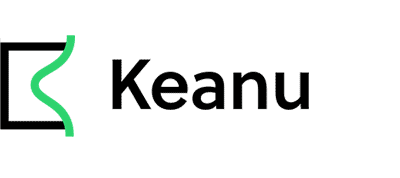Reading data into and out of Keanu
This page tells you how to:
- Load a CSV data-set into your model
- Save vertex values to CSV
- Save samples to CSV
Reading CSV data
Keanu is packaged with a CSV reader that allows you to load simple CSV files with or without a header. You can read from a specified file, predefined string or a file on the class path.
We will go through the steps of how to read from a file using a CsvReader and then how to extract and parse the lines from the reader.
Creating a CsvReader from your CSV data
To read from a file from your home directory:
CsvReader reader1 = ReadCsv.fromFile("~/my_filename.csv");
If you place the CSV file on your classpath (e.g. in src/main/resources), you can load it as a resource, which allows you to avoid having to provide a hardcoded file path.
CsvReader reader2 = ReadCsv.fromResources("my_other_filename.csv");
Once you have a CsvReader, you can call readLines() to start reading each line.
for (List<String> csvLine : reader1.readLines()) {
//do something with your csv line
}
Large CSV files
If your CSV file is very large, you may not want to load the entirety of it into memory before processing it. You can stream the lines in order to avoid holding the entire file in memory.
Once you have a CsvReader, you can call streamLines() to start streaming each line. Make sure
to close the stream as it is potentially connected to an open file. Closing the stream can be
done by using try-with-resources, as shown below.
try (Stream<List<String>> lineStream = reader2.streamLines()) {
lineStream.forEach(line -> {
//do something with your line.
});
}
Reading CSV as a plain old java object (POJO)
If you don’t feel like processing the raw lines from your CSV file, then you have the option to read directly to a Java object.
Given a POJO
public class MyClass {
public String myString;
public int myInt;
}
And some CSV
myString,myInt
aString,1
bString,2
cString,3
The CSV can be loaded as a Java object by
List<MyClass> myPojos = ReadCsv.fromFile("some/file/path")
.asRowsDefinedBy(MyClass.class)
.load();
If your CSV header names contain illegal characters you have the option to tag the field with a Java annotation.
Given CSV
my-problematic*header,myInt
aString,1
bString,2
cString,3
Annotate your class with @CsvProperty and the problematic header title.
public class MyOtherClass {
@CsvProperty("my-problematic*header")
public String myString;
public int myInt;
}
The CSV parser also supports using setter methods.
public class MySetterClass {
private String myString;
public void setMyString(String aString) {
myString = aString;
}
}
Reading into a model
Take a look at Diabetes Linear Regression for a complete example of reading CSV data into a model in Keanu.
Writing out data
Keanu is packaged with a CSV writer that allows you to write to a CSV file. This is useful for writing values stored in vertices or samples to a file.
Creating a CsvWriter from vertices
This section assumes knowledge of tensors - please look here to familiarise yourself with them first. Only scalar and vector tensors are supported by the CSV writer at the moment.
Before looking at the different ways in which we can write values stored in vertices to CSV files, we have to decide which output format we want to use. The options are:
- Column format: each vertex occupies a column in the CSV file, with each row denoting the index of the vector.
- Row format: each vertex occupies a row, with each column denoting the index of the vector.
Let’s look at an example of each format. Say, we have run inference on a model and would like to write the resulting (most probable) values to a CSV file and that the list of inferred variables contains the following three vertices:
List<DoubleVertex> inferredVariables = runMyModel();
inferredVariables.get(0); // [0.5, 1.0, 1.5, 2.0]
inferredVariables.get(1); // [5.0, 10.0, 15.0, 20.0]
inferredVariables.get(2); // [50.0, 100.0, 150.0]
Let’s write these as columns to a file called columnTest.csv in the root directory.
File file = WriteCsv.asColumns(inferredVariables).toFile("columnTest.csv");
The CSV file columnTest.csv contains:
0.5,5.0,50.0
1.0,10.0,100.0
1.5,15.0,150.0
2.0,20.0,-
Let’s now write these as rows to a file called rowTest.csv in the root directory.
File file2 = WriteCsv.asRows(inferredVariables).toFile("rowTest.csv");
The CSV file rowTest.csv contains:
0.5,1.0,1.5,2.0
5.0,10.0,15.0,20.0
50.0,100.0,150.0,-
Default headers
It’s quite difficult trying to decipher and remember what the columns contain without a header. Fortunately, the CSV writer provides default headers that provide information about each column. Let’s re-run the above examples but using the default headers provided in the CSV writer.
As columns.
File file3 = WriteCsv.asColumns(inferredVariables).withDefaultHeader().toFile("columnTest.csv");
The default header sets the column name to the vertex ID.
20, 21, 22
0.5,5.0,50.0
1.0,10.0,100.0
1.5,15.0,150.0
2.0,20.0,-
As rows.
File file4 = WriteCsv.asRows(inferredVariables).withDefaultHeader().toFile("rowTest.csv");
The default header sets the column name to the index.
[0], [1], [2], [3]
0.5,1.0,1.5,2.0
5.0,10.0,15.0,20.0
50.0,100.0,150.0,-
Creating a CsvWriter from samples
Let’s look at how you can write samples to CSV. First, you’ll need some samples - let’s take some from a network using the NUTS algorithm. To learn more about the parameters being used here, head over to the NUTS documentation.
ProbabilisticModel model = new KeanuProbabilisticModel(aVertex.getConnectedGraph());
NetworkSamples samples = Keanu.Sampling.NUTS.withDefaultConfig().getPosteriorSamples(
model,
aVertex,
1000
);
Now, we want to save these for analysis later on. How do we write these to CSV? We recommend you write samples to file with the default CSV header.
File file5 = WriteCsv.asSamples(samples, inferredVariables).withDefaultHeader().toFile("test.csv");
These are written to CSV in the format of {vertex ID}[{index}], with each row representing a sample.
2[0], 2[1], 2[2], 2[3], 2[4], 5[0], 5[1], 5[2], 5[3]
1.0,2.0,3.0,4.0,5.0,5.0,4.0,3.0,2.0
2.0,4.0,6.0,8.0,10.0,10.0,8.0,6.0,4.0
2.5,5.0,7.5,10.0,12.5,12.5,10.0,7.5,5.0
3.0,6.0,9.0,12.0,15.0,15.0,12.0,9.0,6.0